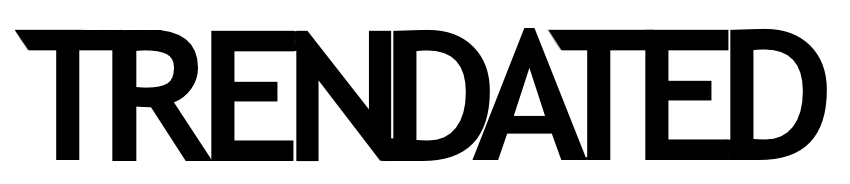PicsArt released a series of special stickers ahead of Holi, the festival of colours, a celebration filled with love, happiness, and most importantly, exploding pops of colours. With social distancing still in place, these stickers are intended at helping people celebrate Holi like never before by splashing ‘digital gulal’ on each other via the sharing of stickers, thus making this year’s Holi truly one of a kind.
“Holi is the festival of colours, joy and happiness. Since the pandemic is not yet over and staying home is the new normal, wishing our loved ones digitally on special occasions makes us feel closer to them,” said Ravish Jain, Country Head of PicsArt. “The special stickers, replays, brushes by PicsArt will be a safe way to celebrate the spirit of togetherness this Holi. Users can create their own colourful stickers to wish their loved ones a happy Holi and share the joy with them on this celebratory occasion.”
Android users can obtain a free 30-day trial of the PicsArt app for a limited time until March 29 by downloading the app from the Google Play store.
HOW TO ACCESS PICSART’S SPECIAL HOLI STICKERS:
- With PicsArt, you have all the inspiration you need to create colourful designs to celebrate Holi! Follow these simple steps to start your Holi design with PicsArt’s Mobile App.
- Once you upload your image, you can play around with it in many ways in the photo editor. You may add text, such as “Happy Holi”, adjust the font size, select a stylish font type and colour accordingly. Add vibrant stickers by searching “Holi” in the Stickers search bar and add as many stickers as you like.
- There is an infinite number of things that you can do with PicsArt this Holi like the Overlay feature under the Blend tool for really cool effects. Pro tip: You can try creating Replays for your audience using the ‘Holi’ special Replays to get more views and likes.
- For social media, you can try out the Fit tool to select your desired proportions. Once you are done, hit the Save button or Share with your social media or PicsArt profile.